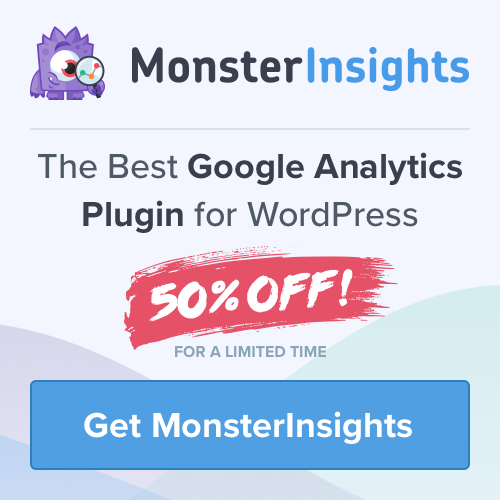Google Analytics is one of the best tools available to any business. By installing the Google Analytics code snippet on your WordPress website, it allows you to track activity like visitors, page views, session duration, and more.
You have all this invaluable information at your fingertips, but how can you share this confidential information with customers, clients, team members etc? For many reason, it isn’t practical to give them access to your Google Analytics account.
In this step by step tutorial we will show you how to easily export your WordPress analytics with Google analytics. This will give you the avenue to share the analytics data with giving access to your website back end or Google Analytics account.
Reasons You May Need to Share Your Google Analytics Data
There are many situations where you would want to share your analytics data. These include:
- Share Performance Reports with your clients – Agencies that handle large volumes of clients and need to share their site’s performance.
- Share data with Associates or Team Members – At times you might have to share these reports with other team members in your organisation to keep them updated on different stats without having to give access to Google Analytics.
- Form Partnerships with Other Websites – If you’re planning to form a partnership with another company, then they’ll most likely ask for your website statistics. So sharing specific reports is safe and easier.
- Website Conversions – Potential customers can be turned into buyers. You can do this by demonstrating how many people are already using your products.
The thing is, you may be nervous about granting permission to others accessing your Google Analytics. You may also feel like it isn’t particularly safe but in this article, I will show you how to easily share your Google Analytics reports with others.
Simple steps to sharing your Google Analytics Reports
For some of these options, I will be using MonsterInsights. If you don’t already have this WordPress plugin installed, I highly recommend you do it now, as we will be using it below.
Option 1. Weekly site Stats with Email Summaries
If you require weekly performance reports of your website, you can do this with MonsterInsights Email Summaries. Important stats will be delivered straight to your email inbox.
Convenient and simple to understand reports to keep track of your website stats.
You can view the reports at any time by going to your WordPress dashboard. Navigate to Insights » Settings » Advanced. and scroll to Email Summaries.
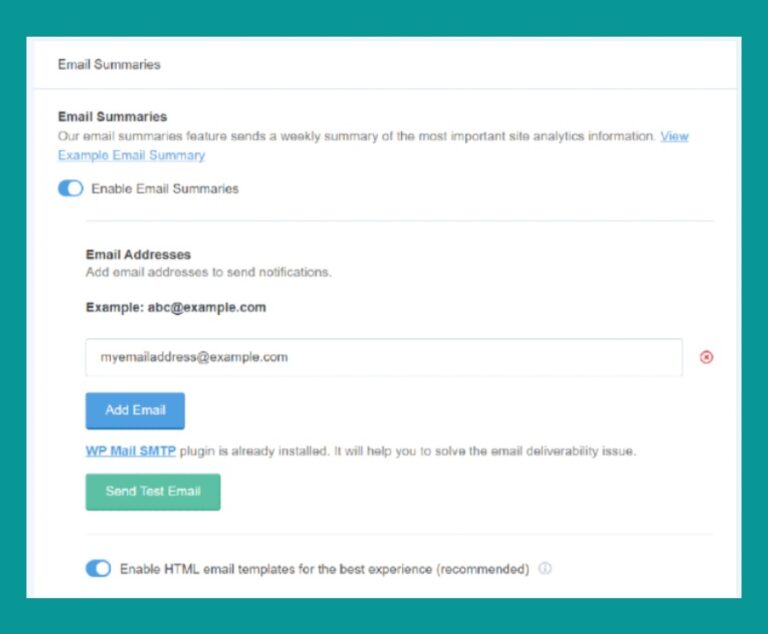

With Monster Insights you can also:
- Send email summaries to up to 5 email addresses
- Add your own brand logo to the header to give a personal touch to your reports.
- Send weekly reports to your clients with your own branding
Option 2. Export Your Google Analytics Reports as PDFs
Again, if you’re not already using MonsterInsights on your website, I highly recommend that you do. This plugin will allow you to easily download any report as a PDF file and share it with others.
To Export a PDF Report, simply click on the button within Insights in your dashboard to get properly formatted reports, ready to share or print.

Option 3. Give Permission to View Google Analytics Reports
There are times when you need to give access to your Google Analytics account, so others may see the reports.
With MonsterInsights you can easily manage Google Analytics permissions from your WordPress dashboard, so you can control who can see your stats, by user role.
Go to Insights » Settings » Advanced and then navigate to Permissions. You can now see which user roles can view reports.

Option 4. Share Google Analytics Reports in Other File Formats
I’ve shown you how with the help of MonsterInsights you can download your Analytics reports as PDF.
Now I will show you how to download reports in another format to perform more analysis.
Additional file formats like Google Sheets, CSV, or Excel files can be exported from. Google Analytics. You can then download your data, clean it, and format it according to your needs.
- Log into your Google Analytics account.
- Navigate to a report you want to share.
- Look for the Export option, on the top right.
- Export, download and work with every available report in Google Analytics.
- Share with others if needed, by emailing the reports or sharing a Google Drive folder.


I hope you have found this article helpful to help you to easily export your WordPress analytics with Google Analytics.
Have you used any of these steps yourself? What are your thoughts? Do you have any other tips? Let me know in the comments below.
If you are interested in the premium version of MonsterInsights you can purchase with 50% off, for a limited time, by clicking the image to the right, or clicking here.