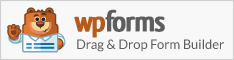How To Check Your Email Log on WordPress with WPForms and WP Mail SMTP plugins.
Do you want to keep track of emails sent out from your WordPress site? With WP Mail SMTP plugin, not only is this possible but it is super easy to set up.
Follow these steps to set up and view WordPress email logs using the WP Mail SMTP plugin.
What’s even better, is the WordPress Form Builder plugin (WPForms) is free!
Step 1. Install the WP Mail SMTP Plugin
First, install and activate the WP Mail SMTP plugin on your WordPress website.
Step 2. Enable WordPress Email Logs
From your WordPress dashboard, go to WP Mail SMTP » Settings. Then, click on the Email Log tab.
On the Email Log page, you will be able to see an option called Enable Log. From this point forward, this will keep a record of every email sent out from your WordPress website.
You will now be able to see details for each WordPress email record including:
- Email Status (Lets you know if it was sent successfully)
- Date and Time Sent
- Subject Line
- Recipient Email Address(es) (including CC and BCC)
- From Email
- Number of Attachments (If this applies)
- Mailer Options Used
- Additional Technical Details (such as content-type, MIME, etc.)
Great work – now go ahead and click the box next to Enable Log. In doing so, you will see a second option appear underneath called Log Email Content. This field is optional and isn’t required.
What does it do? It will store all of the content of the emails sent from your site. You’ll be able to find it in the email record along with the other details.
It’s completely up to you if you want to enable Log Email Content, and once you have decided, click on the Save Settings button to enable WordPress email logging.
Step 3. View WordPress Email Logs
To view your WordPress email logs, click on WP Mail SMTP » Email Log on the left side of WordPress admin menu. The newest emails will be shown at the top of the list.
Do you want to see more details about a particular email? It’s easy, just click on the Subject and this will open a page for that individual email log.
And that is it! You are all set and ready to go!
If you have any questions or need help installing or setting up these plugins, contact me.